Installing Windows 2000 Advance Server:
Hardware Requirements:
- Pentium III 500MHz or Higher / Dual Processor
- 128MB Memory or Higher
- at least 5GB Hard Disk
Software Requirements:
- Windows 2000 Advanced Server CD
- Windows 2000 Service Pack 4 CD or latest patches
System Installation:
- Make sure that the first boot options are set to CDROM.
- Insert the Windows 2000 Advanced Server CD, and then PRESS any key to boot from CD.
- On the Welcome to Setup menu press ENTER.
- On the Windows 2000 Licensing Agreement press F8.
- Press C to create a partition and enter the partition size (e.g. 4000MB) then press ENTER, or delete the existing partition before creating new partition.
- Format the partition using the NTFS file system and press ENTER.
- Note: This time boot directly to drive C:
- At the Regional Settings click NEXT.
- At the Personalize Your Software type your Name & Organization (e.g. IT, ORG) and click NEXT.
- At the Licensing Modes select Per seat and click NEXT.
- Type the computer name, maximum of 8 characters only (e.g. SMART) and then the Administrator password (e.g. smart!) and click NEXT.
- At the Windows 2000 Components click NEXT.
- At the Date and Time Settings select the current Date & Time and change the Time Zone to +8 and click NEXT.
- At the Network Settings just click NEXT.
- At the Workgroup or Computer Domain just click NEXT.
- Remove the Windows 2000 Server CD and click FINISH to restart the Server.
- After you Log On to Windows, Windows 2000 Configure Your Server appears.
- Select I will configure this server later and click NEXT, remove the check at Show this screen at startup and close the Windows 2000 Configure Your Server dialog box.
Configuring Your Windows 2000 Server:
1. Open Network Dial-up Connection
2. From Network and Dial-up Connections Window, right click Intel icon then click Properties.
3. Click NetBEUI Protocol and Internet Protocol (TCP/IP) checkbox. Then choose TCP/IP and click Properties button.
4. Set the IP address and DNS Server as shown below then click OK button.
5. Click OK button from Intel Properties window to close.
6. Right click 3Com icon from Network and Dial-up Connection window then click Properties.
7. Click TCP/IP Checkbox then click Properties button.
8. Set the IP address and DNS Server as shown below then click OK button.
9. Click OK button from 3Com Properties window to close.
NEXT POST WILL BE: CONFIGURING ACTIVE DIRECTORY












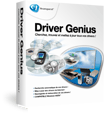
No comments:
Post a Comment